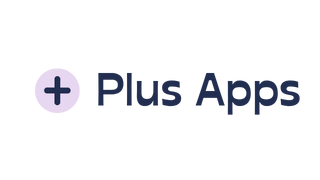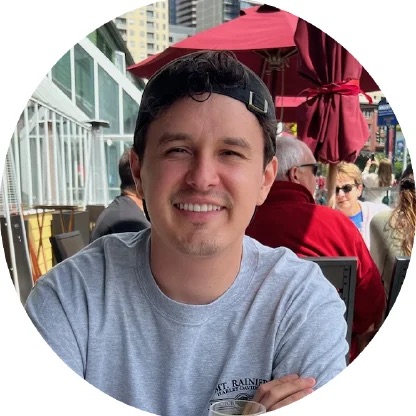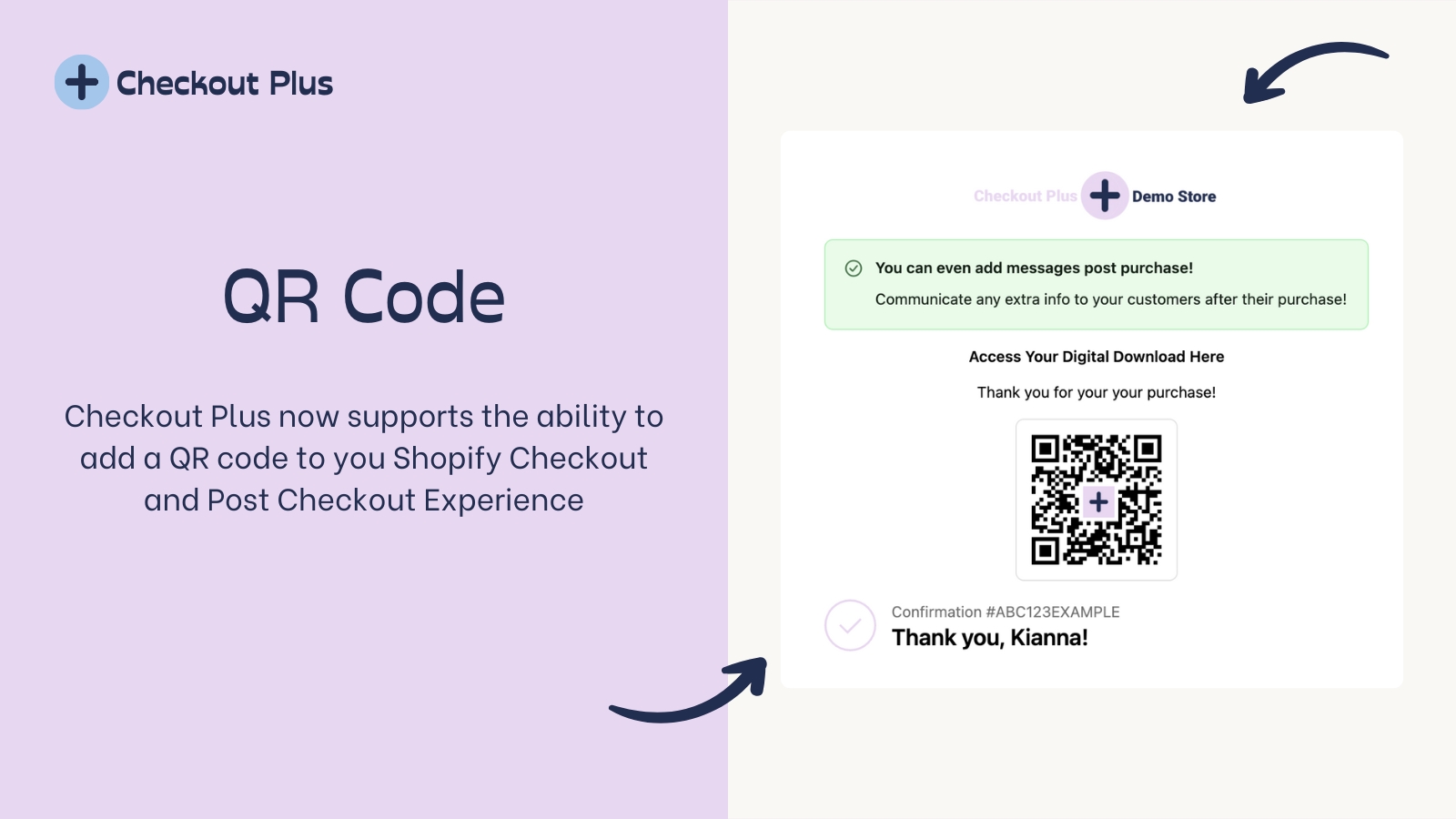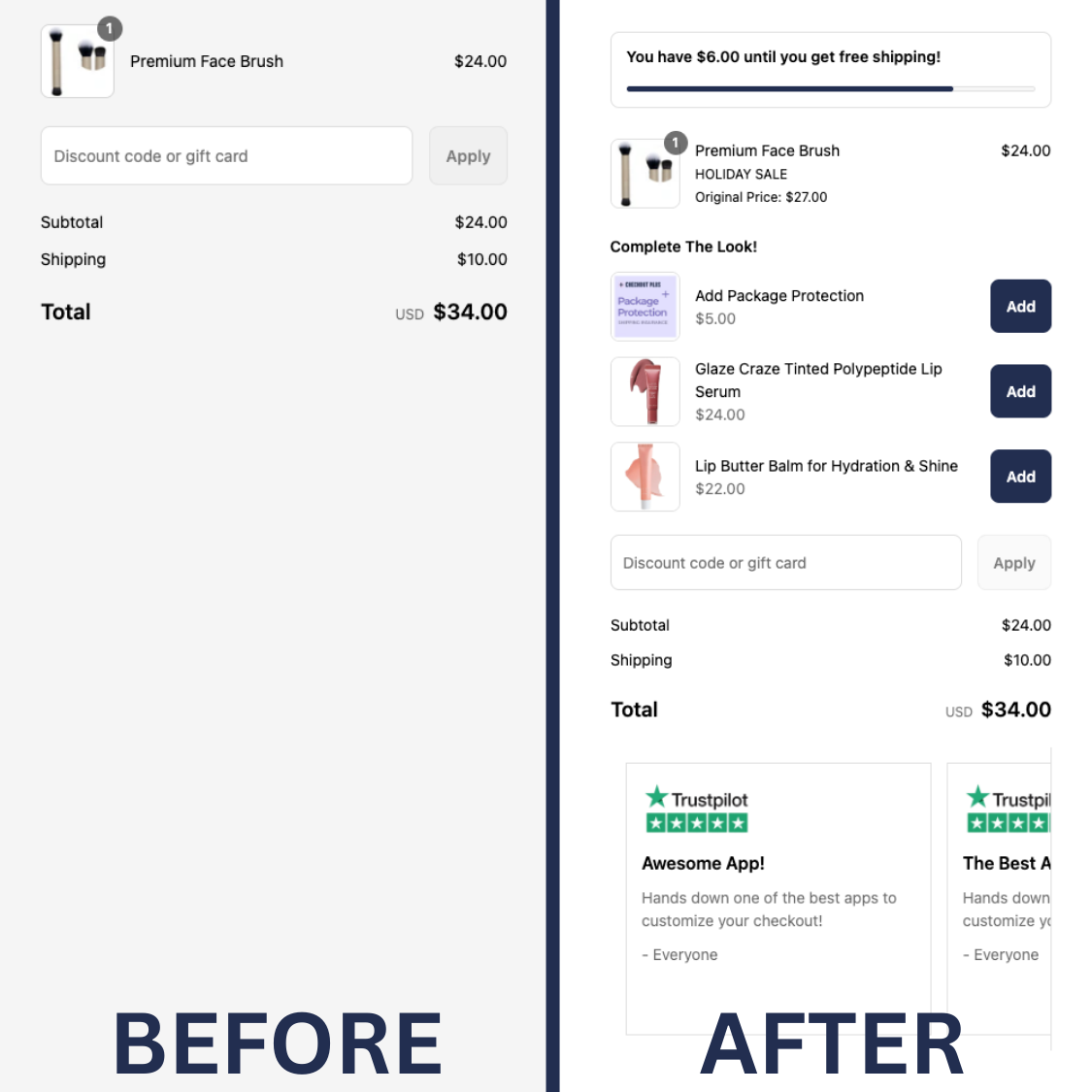Step 1:
Open the Shopify Checkout Editor and select "Add Block" on the section you want to add the QR Code. Reminder this is available to be placed on the Checkout or Post Purchase on the Thank you & Order Status Pages on your Shopify Checkout. Once the menu is open, select the "QR Code / Image" Block from Checkout Plus

Step 2:
Adjust the settings of the Checkout Block to your satisfaction.

Step 3:
Select 'Save' and you are all finished!

Please contact us at support@tryplusapps.com if you have any questions!
Checkout the app if you are interested!